Using LlamaIndex (GPT Index) with Azure OpenAI Service
Table of Contents
Introduction #
In this post we briefly discuss how LlamaIndex 🦙 (GPT Index) can be used with Azure OpenAI Service.
LlamaIndex 🦙 (GPT Index) is a project that provides a central interface to connect your large language models (LLMs) with external data. It allows you to index your data for various LLM tasks, such as text generation, summarization, question answering, etc., and remove concerns over prompt size limitations. It also supports data connectors to your common data sources and provides cost transparency and tools that reduce cost while increasing performance.
Azure OpenAI Service is a cloud-based platform that enables you to access and use OpenAI’s powerful LLMs, such as GPT-3 and Codex. It offers a simple and secure way to integrate these models into your applications, with features such as authentication, encryption, scaling, monitoring, etc.
Tutorial #
You can find the full example in the following notebook qna-quickstart-with-llama-index.ipynb.
First, create a .env and add your Azure OpenAI Service details:
OPENAI_API_KEY=xxxxxx
OPENAI_API_BASE=https://xxxxxxxx.openai.azure.com/
Next, make sure that you have text-davinci-003 and text-embedding-ada-002 deployed and used the same name as the model itself for the deployment.
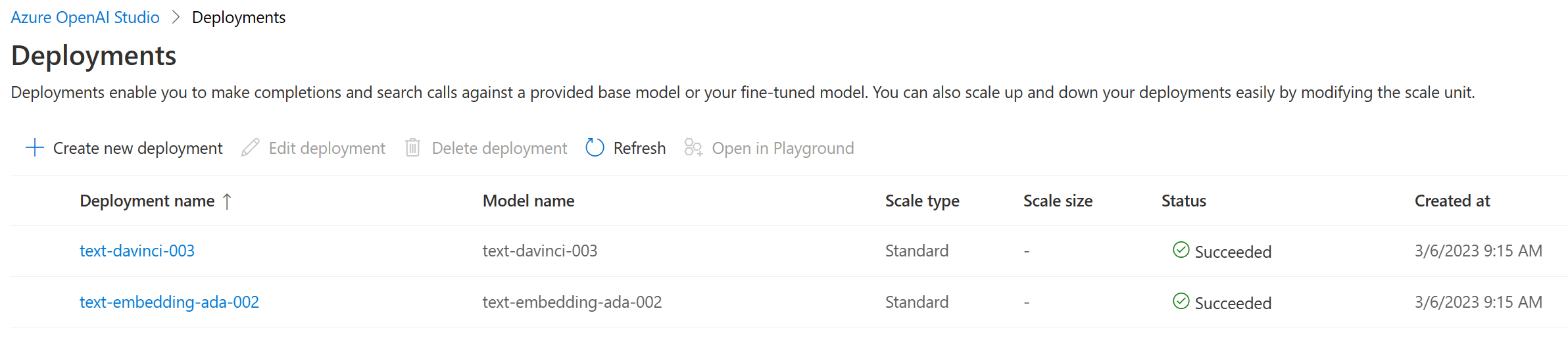
Once we’ve installed openai and llama-index via pip, we can run the following code:
This will initialize llama-index to use Azure OpenAI Service, by setting a custom LLMPredictor. For this code to work, we’ll need to have OPENAI_API_KEY and OPENAI_API_BASE set in our env (in this example we use dotenv). Once we have that, we use the SimpleDirectoryReader to read all text files from the data/ directory. We use GPTSimpleVectorIndex to create our index and lastly query it with a question.
Summary #
In this blog post, we discussed how to use LlamaIndex 🦙 (GPT Index) and Azure OpenAI Service together to quickly index data and perform queries on it. Luckily, we only needed a few lines of configuration over using text-davinci-003 and text-embedding-ada-002 directly from openai.com.