Running Small Language Models (SLMs) locally using Azure AI Foundry Local
Table of Contents
Introduction #
Running AI models locally has become increasingly important for developers who need privacy, offline capabilities, or want to avoid cloud costs. Microsoft’s Azure AI Foundry Local makes this incredibly easy by providing a simple command-line tool that downloads, manages, and runs AI models directly on your machine.
In this tutorial, we’ll walk through the complete process of setting up Azure AI Foundry Local, running a model, and integrating it into your applications via Python. Whether you’re on Windows or macOS, this guide will get you up and running with local AI inference.
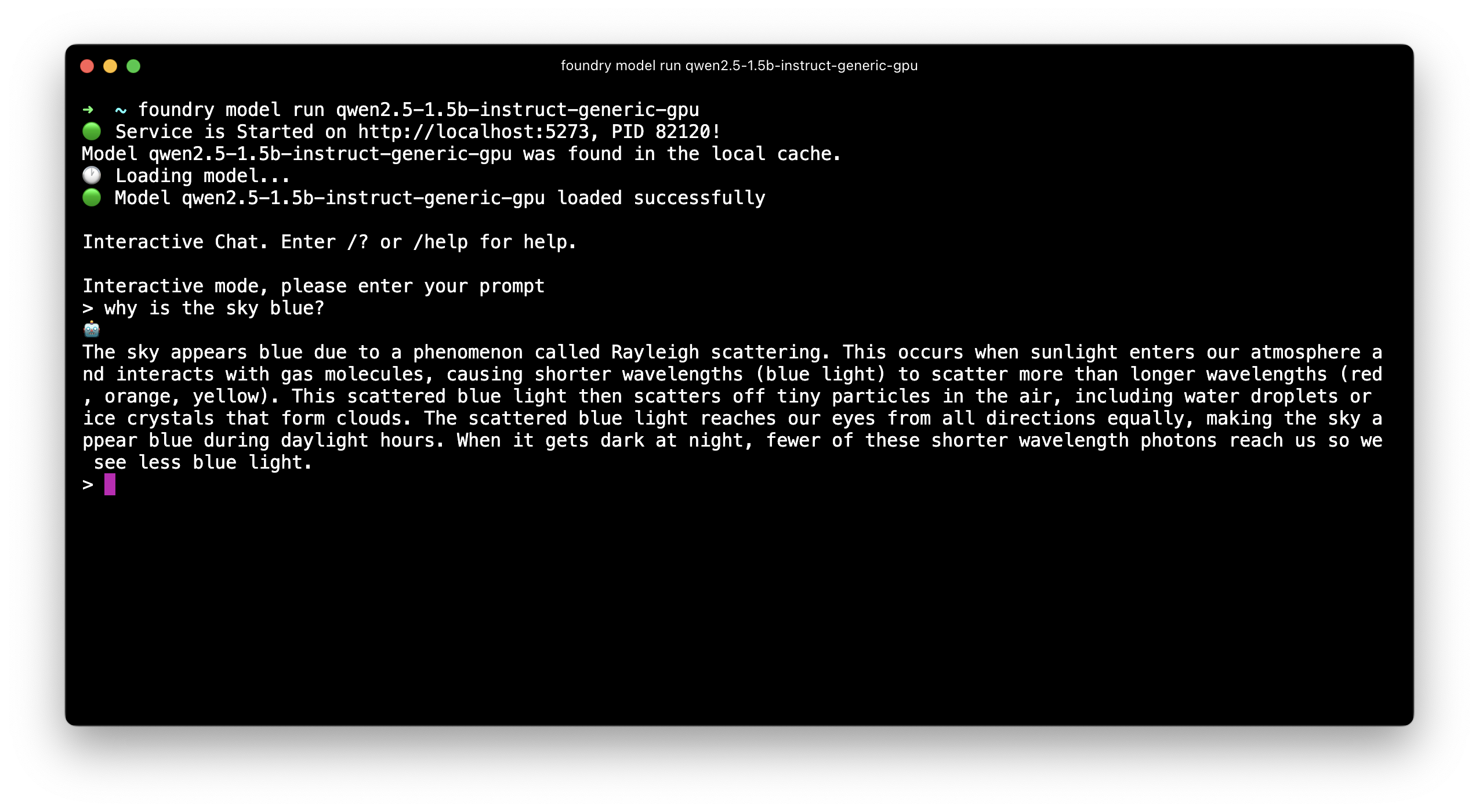
What is Azure AI Foundry Local? #
Azure AI Foundry Local is a command-line tool that allows you to run AI models locally on your device. It’s currently in public preview and automatically selects the best model variant for your hardware configuration. This means it works seamlessly on Apple Silicon Macs, taking advantage of their Neural Engine for optimized performance.
The tool also supports other hardware configurations including CPUs, NVIDIA GPUs, AMD GPUs, Qualcomm NPUs, and M-Series Macs.
Installation #
Installing Azure AI Foundry Local is straightforward. Open a terminal and run:
# Windows
winget install Microsoft.FoundryLocal
or
# macOS
brew tap microsoft/foundrylocal
brew install foundrylocal
Once installed, we can verify the installation:
foundry --help
Listing Available Models #
Before running a model, let’s see what’s available. Foundry Local provides access to various models optimized for different use cases:
foundry model list
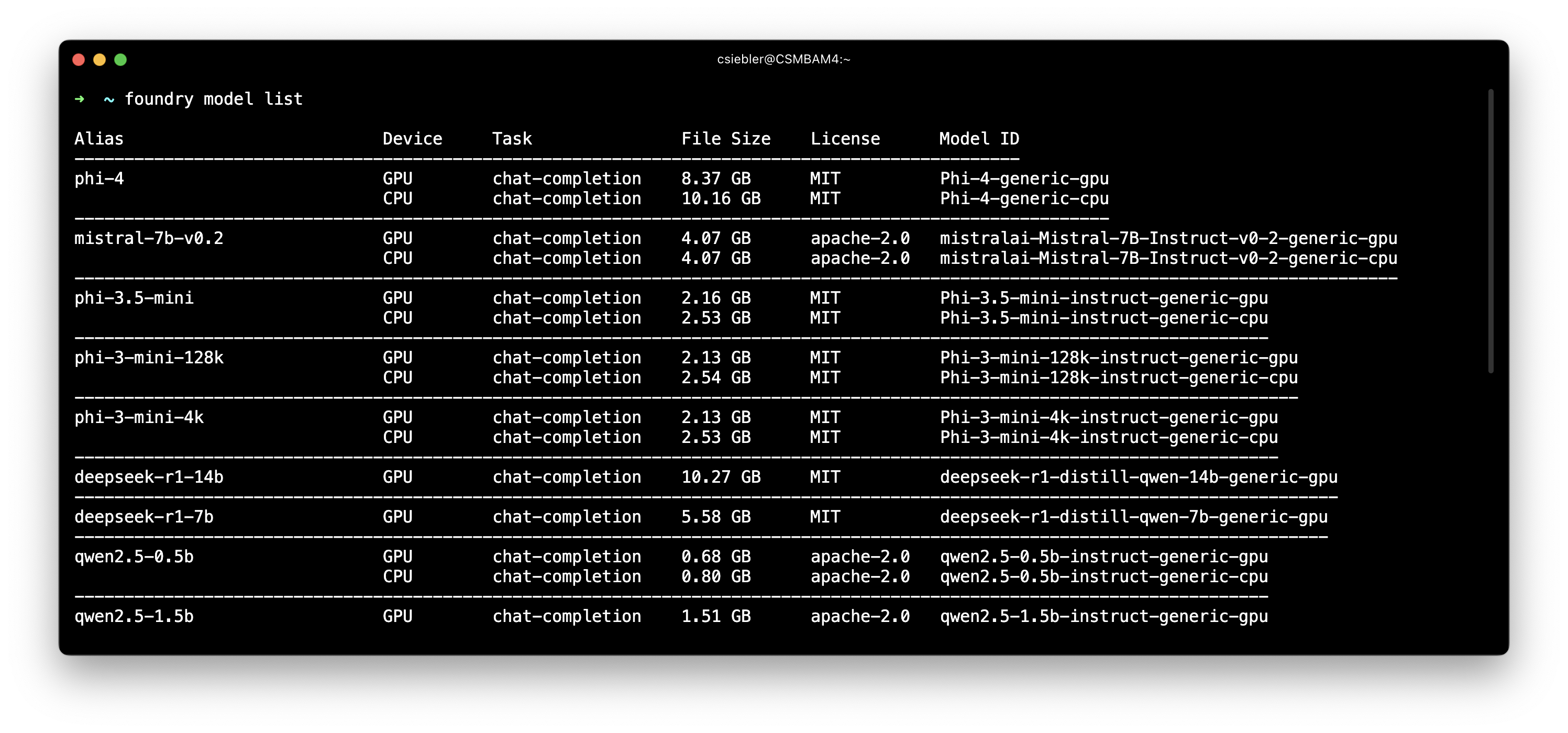
Lots of good stuff available, since we’re running on macOS here, we can use any of the -gpu models to directly run them on Apple silicon.
Running a Model #
Now let’s run the Qwen 2.5 1.5B model, which offers excellent performance for its size:
foundry model run qwen2.5-1.5b-instruct-generic-gpu
The first time we run this command, Foundry Local will:
- Download the model (this may take a few minutes)
- Start the model and provide an interactive command-line interface
Once the model is running, we can interact with it directly:
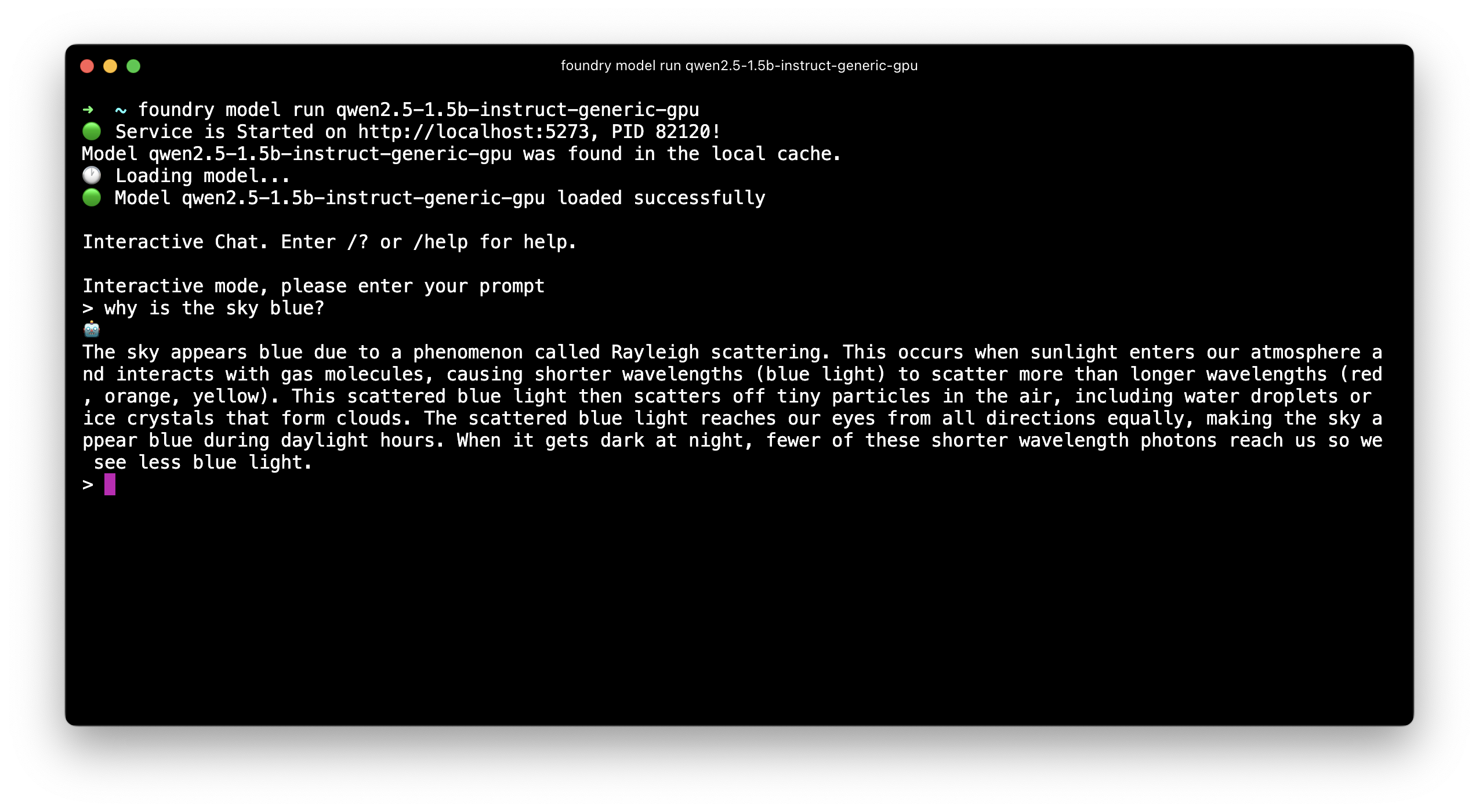
Stopping the Model #
To stop the model and exit the interactive session, we can:
- Type
/exitin the chat window - Run
foundry service stopto stop the model serving
The model will stop running and free up your system resources.
Using the API via Python #
One of the most powerful features of Foundry Local is its OpenAI-compatible API. When we run a model, it starts a local server that we can interact with programmatically.
First, let’s install the required Foundry dependency:
pip install openai
pip install foundry-local-sdk
Now we can run our Python code:
import openai
from foundry_local import FoundryLocalManager
alias = "qwen2.5-1.5b"
manager = FoundryLocalManager(alias)
client = openai.OpenAI(
base_url=manager.endpoint,
api_key=manager.api_key
)
response = client.chat.completions.create(
model=manager.get_model_info(alias).id,
messages=[{"role": "user", "content": "Why is the sky blue?"}]
)
print(response.choices[0].message.content)
In this case, FoundryLocalManager checks if the model is already running and if not, starts the most appropriate version in the background (e.g., CPU or GPU) and then wires the endpoint for us. We can also always use foundry service ps to check which models are currently up and running.
If everything worked, we should see the following output:
The sky appears blue due to a phenomenon called Rayleigh scattering. This occurs when sunlight enters the Earth's atmosphere and interacts with gas molecules, particularly nitrogen and oxygen molecules. These gases scatter light in all directions, but shorter wavelengths of light (such as blue and violet) are scattered more efficiently than longer wavelengths (like red and orange).
As a result, most of the blue light is scattered away from us, while the red, orange, and yellow light remains mostly within our line of sight. This causes the sky to appear blue during the day. At sunrise or sunset, when the sun is lower on the horizon, it scatters both blue and red/orange light equally, making the sky look pinkish or orange.
Additionally, clouds also scatter blue light more efficiently than other colors, which can cause them to appear white or gray. This effect makes the sky appear darker at night, as there is less incoming light to scatter.
Summary #
Azure AI Foundry Local provides an excellent way to run Small Language Models locally, and offer several key advantages:
- Easy installation: Simple installation process across Windows and macOS, worked on the first try
- Hardware support: Optimized performance when using GPUs or Apple silicon
- Model variety: Access to multiple models through a single interface
- OpenAI compatibility: Seamless integration with existing OpenAI-based applications
- Local privacy: All inference happens locally, keeping your data private
- Cost effective: No cloud charges for model inference
The qwen2.5-1.5b-instruct-generic-gpu model we used in this tutorial is particularly well-suited for development tasks, offering a good balance of capability and performance. With the Python API integration, we can easily incorporate local AI capabilities into your applications without depending on cloud services.
Whether you’re building prototypes, processing sensitive data, or simply want to experiment with AI models while being on a plane, Azure AI Foundry Local provides a robust and user-friendly solution for local AI inference.